Difference Between FSC_Secure & FSC_WiFi
- FSC_Secure
FSC_Secure is the preferred method as it provides a high level of security and, in most cases is easier. It is for any devices that can authenticate via WPA2-Enterprise. This would include Windows, Macs, iOS, Android and other devices. It is more secure as it individually encrypts each session.
* You will have to re-connect to the wireless every 120 days or when you change your password.
- FSC_WiFi
Open WiFi network (no network level encryption). It requires associating your MAC address to a username. That username/MAC association is then stored for 120 days.
For those that use FSC_WiFi, their client will still end-to-end encrypt data that should be via HTTPS or other encryption method if the service provider has configured it for such. FSC_WiFi is all encompassing and is for those that cannot or do not want to connect to FSC_Secure.
* You will have to re-connect to the wireless every 120 days.
FSC_Secure... For Windows, Mac, IOS and Android devices
- FSC_Secure is the preferred method as it provides a high level of security.
- When connecting to FSC_Secure, you will be prompted for your Farmingdale username and password (do not include the "@ farmingdale.edu").
- When your password expires, you will need to update your device with the new password.
- For Android (phone/tablet) and iOS (iPhone/iPad) settings, follow the steps in the FSC_Secure handout.
FSC_WiFi... For Gaming, Smart or similar WiFi capable devices
When connecting to FSC_WiFi, you will be prompted with a login page... https://www.farmingdale.edu/wifi
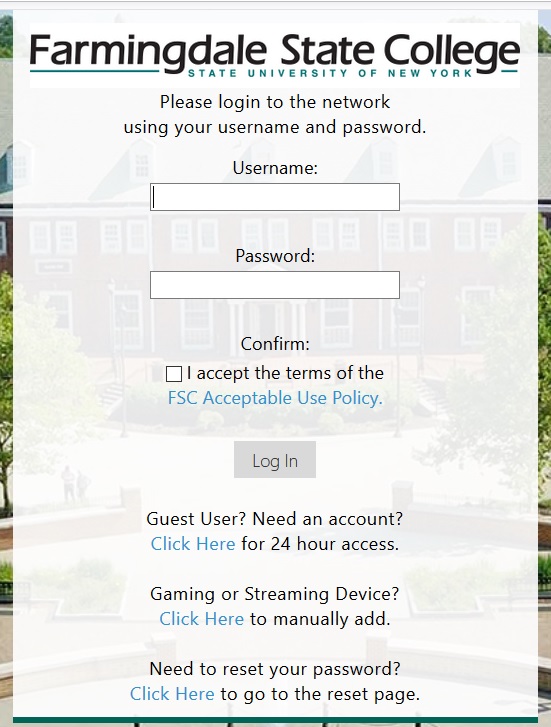
- Enter your Farmingdale username/password. After accepting the terms of the FSC Acceptable Use Policy, click Log in.
- After a successful login, you will have access for 120 days. Each subsequent connection will not be prompted to login until the 120 days expire (enough for a whole semester).
- For Guest Users, click on the link for 24 hour guest access (requires a text message to be a phone number).
- For Gaming or Streaming devices, manually add your device here. External link
- Enter your Farmingdale username/password and click Log In.
- Click "Create" and enter your Device Name, MAC Address and then click Create Device. Your device is now registered on the wireless.
WiFi Green Zones (Outdoor Access)
Outdoor Green Zones - Wireless Access in the Parking Lots
- Green signifies a good signal.
- Yellow signifies a lower signal.
- The current wireless access points are red triangles.
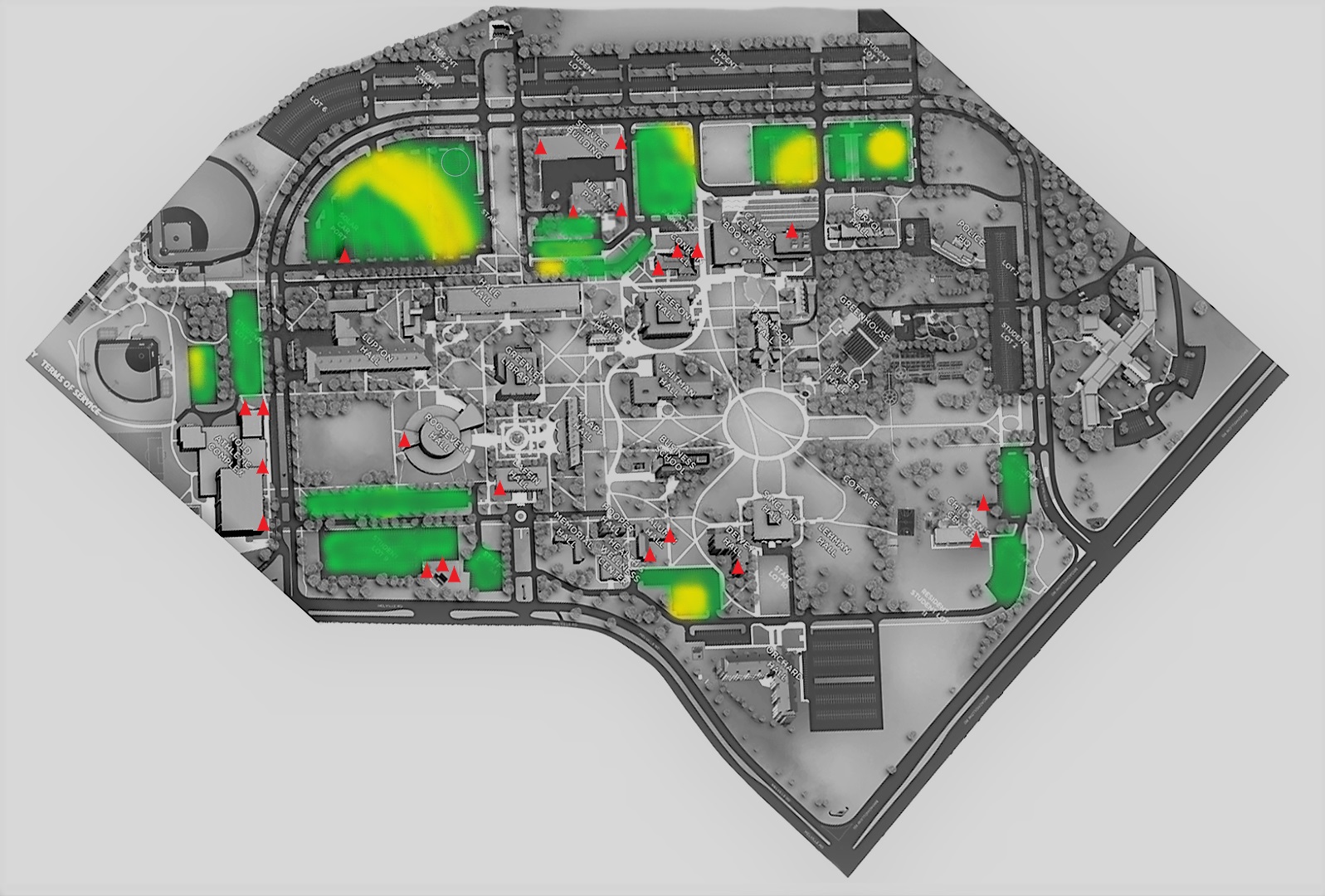
Eduroam
Eduroam allows students, researchers and staff from participating institutions to obtain Internet connectivity across campus and when visiting other participating institutions by simply opening their laptop or mobile device.
To find out more information about Eduroam, please visit the Eduroam webpage.