Body
Below are the steps to register a mobile device for the Self Service Password Reset (SSPR) utility.
Logging into a service like Microsoft, Google, Brightspace, etc, will now require you to register a phone number for text verification and/or a non-Farmingdale email address for email verification.
If you have not gotten prompted to setup SSPR, click on the following link... https://farmingdale.edu/passwordresetsetup External link
Choose or enter your Farmingdale email address.
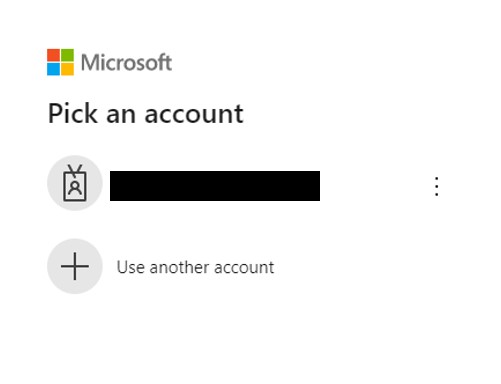
Enter your Farmingdale password and click Sign In.

Select Yes to stay Signed In.
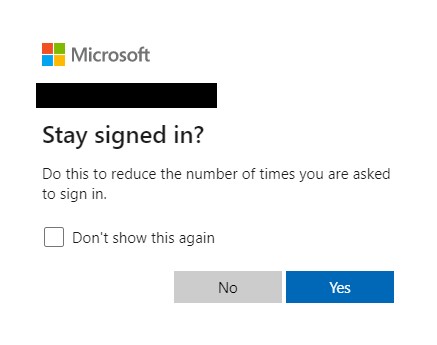
Click the Set it up now link for phone authentication.
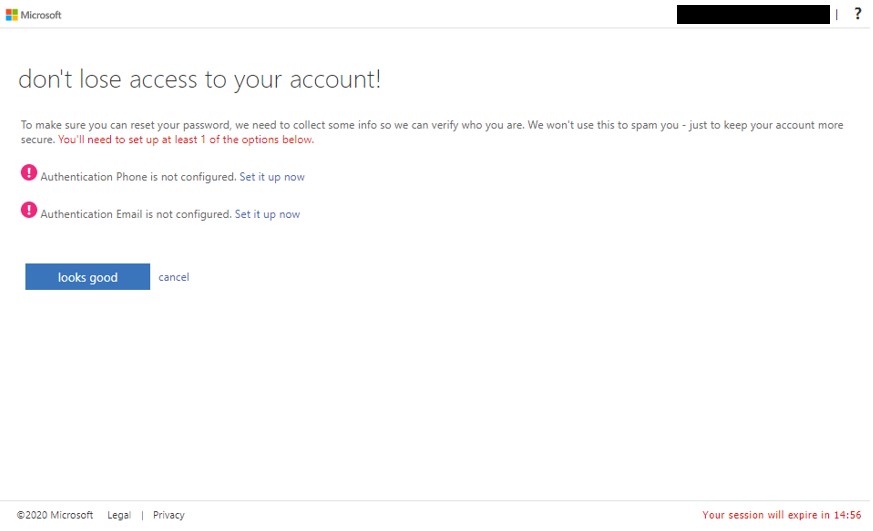
Select your country or region.
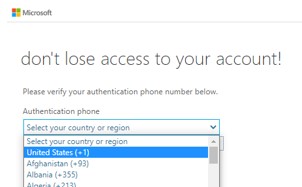
Enter your mobile phone number and either select text me or call me.
.
If text me was chosen you will receive a text message with the verification code.
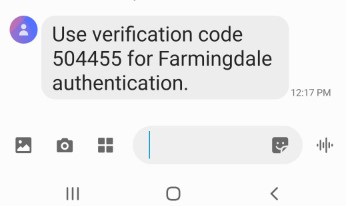
Enter the verification code when prompted and receive an acknowledgement.
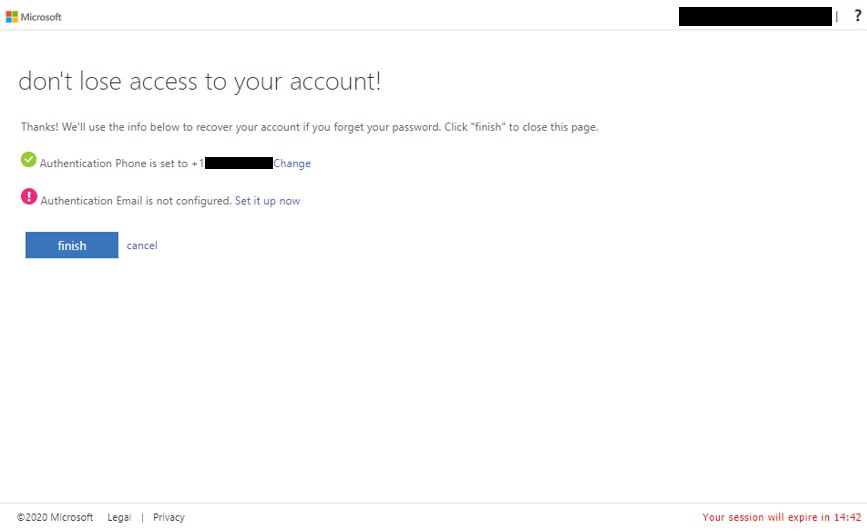
You can either click Finish or register a non-Farmingdale email address. If you would like to enter a non-Farmingdale email address, select the email Set it up now link and enter your secondary email address.
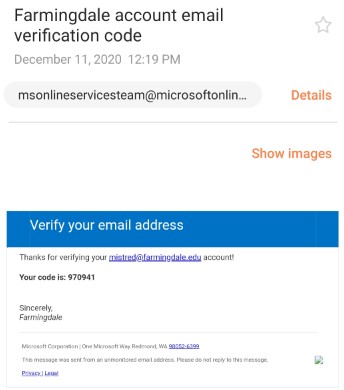
Enter the verification code you received from your email when prompted.
Confirmation screen.
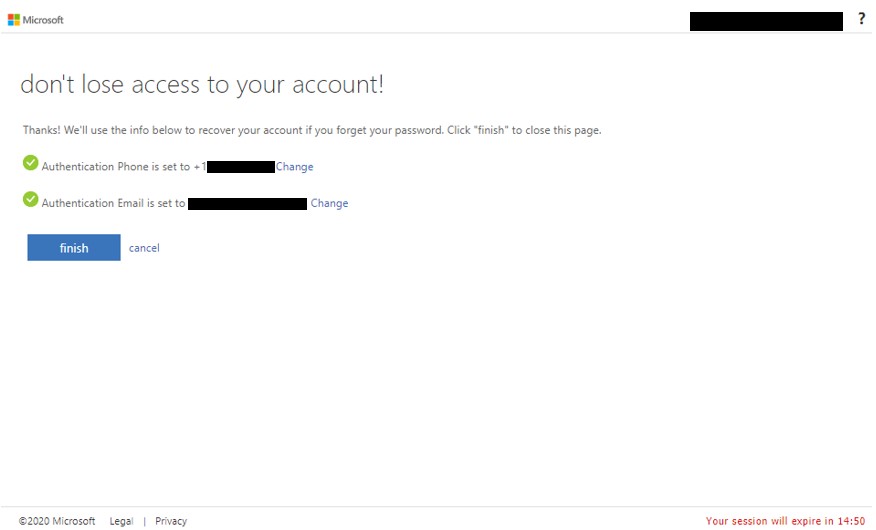
Click Finish.